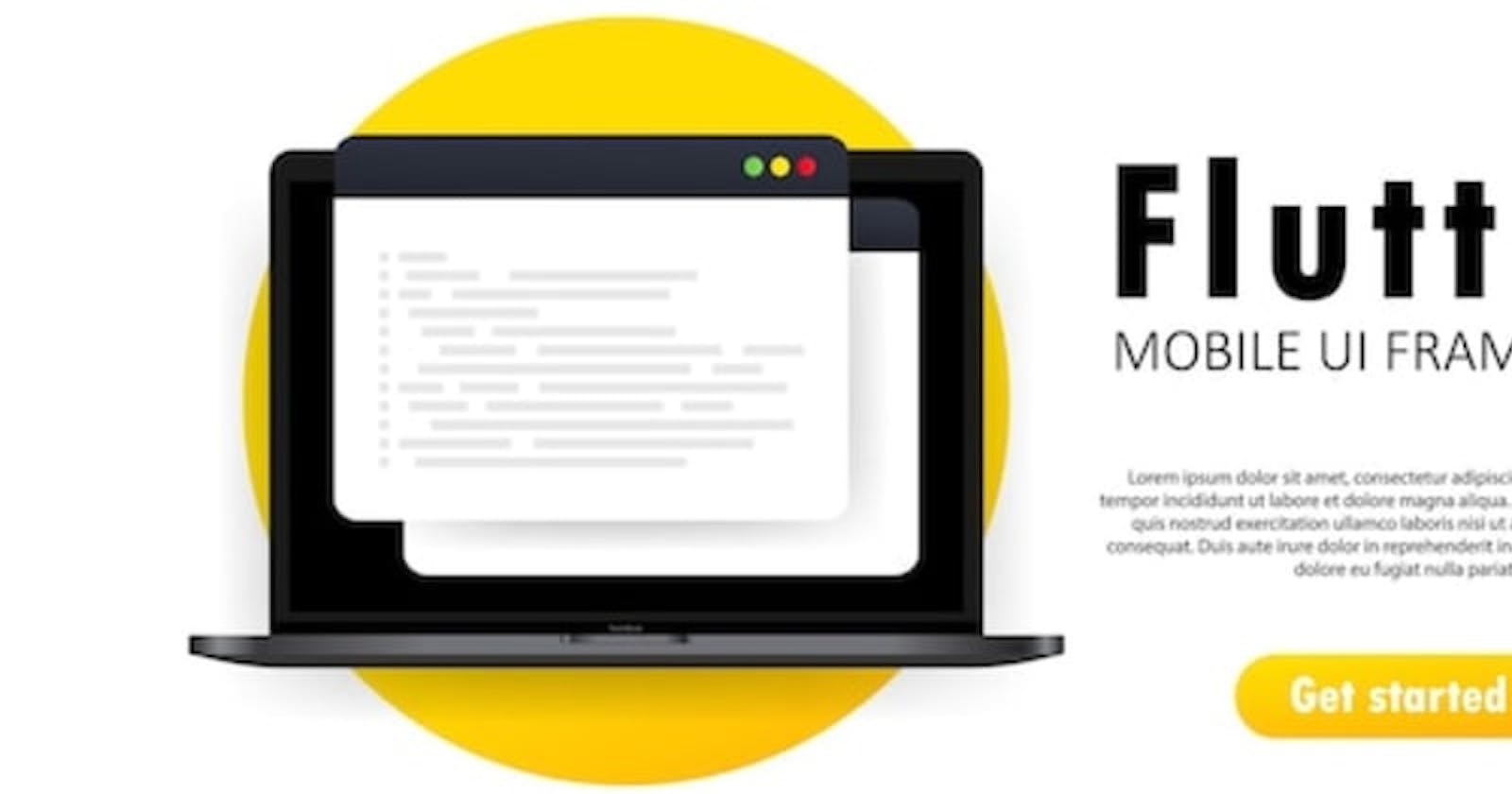stackbit_url_path: posts/getting-started-with-flutter title: "Getting Started with Flutter for Mobile Application Development" date: '2024-01-22T09:00:00.000Z' excerpt: >- tags:
- flutter
- flutterweb
- fluttermobile
- flutterdevelopment template: post thumb_img_path: img.freepik.com/premium-vector/learn-code-f.. cover_image: img.freepik.com/premium-vector/learn-code-f.. published: true published_at: '2024-01-22T09:00:00.000Z' canonical_url: remelehane.dev/posts/getting-started-with-f..
Introduction
In today's fast-paced world, mobile application development is crucial for businesses to stay relevant and reach their target audience. Flutter, an open-source UI toolkit developed by Google, has emerged as a popular choice for building high-quality, fast, and beautiful applications for iOS, Android, and the web. In this comprehensive guide, we will take you through the process of getting started with Flutter and developing your first mobile application.
What is Flutter?
Flutter is an open-source mobile application development framework created by Google. It allows developers to build cross-platform applications using a single codebase. With Flutter, you can develop apps that are visually appealing and provide a native-like user experience on both iOS and Android devices. The framework uses Google's Dart programming language, which offers a reactive programming model for building user interfaces.
One of the key benefits of Flutter is its hot reload feature, which allows developers to see the changes they make to the code immediately without having to wait for the code to compile. This makes the development process faster and more efficient. Flutter also provides a rich set of pre-designed widgets that can be customized to create beautiful interfaces. These widgets include complex elements like scrolling lists, navigations, and sliders, which help save development time and effort.
Another advantage of Flutter is its performance. The framework uses Skia, a powerful graphics engine, to draw every pixel on the screen. This enables Flutter to achieve smooth animations and deliver a consistent user experience, even on lower-end devices. Additionally, Flutter has a large and growing community of developers who contribute to the framework, ensuring continuous improvement and support.
Setting Up Your Flutter Environment
Before you can start developing Flutter applications, you need to set up your development environment. Flutter provides detailed instructions on how to install the Flutter SDK and configure your editor of choice. In this guide, we will use Visual Studio Code (VS Code) as the development environment. However, you can use any editor that supports Flutter, such as Android Studio or IntelliJ IDEA.
To install Flutter, follow the official installation guide provided by Flutter. The guide includes instructions for different operating systems, such as Windows, macOS, and Linux. Make sure to install the Flutter SDK, the Flutter plugin for your editor, and any additional tools required by your chosen development target (e.g., Android Studio for Android development).
Once you have installed Flutter, open VS Code and ensure that the Flutter plugin is activated. You can do this by going to the Extensions view in VS Code and searching for "flutter". If the plugin is not installed, click on the Install button to add it to your editor.
Creating Your First Flutter App
Now that you have set up your Flutter environment, it's time to create your first Flutter app.
Flutter provides a command for this:
flutter create my_flutter_app
For the benefit of a more detailed explanation, I will make use of the manual approach for this section.
Open the command palette in VS Code by pressing F1 or Ctrl+Shift+P, and type "flutter new" to create a new project. Select the Flutter: New Project command and choose a folder to create your project in.
Next, name your project and wait for Flutter to create the project folder. Once the project is created, open the pubspec.yaml file in the project directory. This file is used to specify the dependencies and assets for your app. Replace the contents of the file with the following:
name: my_flutter_app
description: A sample Flutter application
version: 1.0.0
dependencies:
flutter:
sdk: flutter
dev_dependencies:
flutter_test:
sdk: flutter
This pubspec.yaml file defines the basic information about your app, including its name, description, and version. It also includes the dependency on the Flutter SDK, which is required for building Flutter apps.
Next, open the lib/main.dart file in your project directory. This is the entry point of your Flutter app. Replace the contents of the file with the following code:
import 'package:flutter/material.dart';
void main() {
runApp(MyApp());
}
class MyApp extends StatelessWidget {
@override
Widget build(BuildContext context) {
return MaterialApp(
title: 'My Flutter App',
theme: ThemeData(
primarySwatch: Colors.blue,
),
home: MyHomePage(),
);
}
}
class MyHomePage extends StatelessWidget {
@override
Widget build(BuildContext context) {
return Scaffold(
appBar: AppBar(
title: Text('My Flutter App'),
),
body: Center(
child: Text(
'Welcome to my Flutter app!',
style: TextStyle(fontSize: 24),
),
),
);
}
}
This code sets up a basic Flutter app with a home page that displays a welcome message. The main()function calls the runApp() function with an instance of the MyApp class, which is a widget that represents the entire app. The build() method of the MyApp widget returns a MaterialApp widget, which provides the basic structure for the app. The MaterialApp widget defines the title and theme of the app, and sets the home page to an instance of the MyHomePage widget.
The MyHomePage widget, which extends the StatelessWidget class, defines the layout and content of the home page. In this case, it consists of an AppBar at the top and a centered Text widget that displays the welcome message.
Running Your Flutter App
To run your Flutter app, connect a physical device or start an emulator. In VS Code, click on the device selection button in the bottom-right corner of the window and choose the device you want to run the app on. If you don't see any devices listed, make sure you have set up your development target correctly and that the device is connected or the emulator is running.
Once you have selected a device, click on the play button in the top-right corner of the window to start the app in debug mode. This will launch the app on the selected device or emulator. You should see the welcome message displayed on the screen.
To make changes to your app and see them reflected in real-time, use the hot reload feature of Flutter. Simply make changes to your code, save the file, and Flutter will automatically update the app on the device or emulator. This allows for a faster and more efficient development process, as you can instantly see the effects of your changes without having to restart the app.
Building a User Interface with Flutter Widgets
One of the key features of Flutter is its extensive set of pre-designed widgets, which can be used to build the user interface of your app. Widgets are the building blocks of a Flutter app, and they represent everything from buttons and text fields to complex layouts and animations.
Flutter provides a wide range of widgets for different purposes, such as:
- Material widgets: These widgets follow the Material Design guidelines and provide a visually appealing and consistent look and feel across different platforms. Examples include AppBar, FloatingActionButton, and Card.
- Cupertino widgets: These widgets mimic the iOS design style and are used to create apps with a native iOS look and feel. Examples include CupertinoNavigationBar, CupertinoButton, and CupertinoTextField.
- Layout widgets: These widgets help you arrange other widgets on the screen in a specific layout, such as rows, columns, grids, and stacks. Examples include Row, Column, GridView, and Stack.
- Input widgets: These widgets allow users to input data, such as text, numbers, and dates. Examples include TextField, DropdownButton, and DatePicker.
- Animation widgets: These widgets enable you to create smooth and interactive animations in your app. Examples include AnimatedContainer, AnimatedOpacity, and Hero.
These are just a few examples of the many widgets available in Flutter. You can explore the full list of widgets in the Flutter documentation to find the ones that best fit your app's needs.
To use a widget in your app, simply create an instance of the widget and add it to the widget tree. The widget tree is a hierarchical structure that represents the layout and composition of your app's user interface. Each widget has a parent and can have one or more children, forming a tree-like structure.
For example, to add a button to your app, you can use the ElevatedButton widget:
ElevatedButton(
onPressed: () {
// Action to perform when the button is pressed
},
child: Text('Click me'),
)
In this code snippet, the onPressed property specifies the action to perform when the button is pressed, and the child property defines the text displayed on the button. You can customize the appearance and behavior of the button by modifying its properties.
Adding Functionality to Your Flutter App
In addition to building the user interface, you can also add functionality to your Flutter app by handling user interactions and implementing business logic. Flutter provides various mechanisms for handling user input, such as button presses, text input, and gestures.
To handle button presses, you can use the onPressed property of the button widget and specify the function to be called when the button is pressed. For example:
ElevatedButton(
onPressed: () {
// Action to perform when the button is pressed
print('Button pressed!');
},
child: Text('Click me'),
)
In this example, the print() function is called when the button is pressed, and it will display the message "Button pressed!" in the console.
To handle text input, you can use the TextField widget, which allows users to enter text. You can specify a controller to manage the text input and access the entered text. For example:
final TextEditingController _textController = TextEditingController();
TextField(
controller: _textController,
decoration: InputDecoration(
labelText: 'Enter your name',
),
)
In this code snippet, the \_textController is used to manage the text input, and the labelText property of the InputDecoration widget sets the label text for the text field.
To handle gestures, such as taps, swipes, and drags, you can use gesture recognizer widgets, such as GestureDetector and InkWell. These widgets allow you to detect and respond to different types of gestures. For example:
GestureDetector(
onTap: () {
// Action to perform when the widget is tapped
print('Widget tapped!');
},
child: Container(
width: 200,
height: 200,
color: Colors.blue,
),
)
In this example, the onTap property of the GestureDetector widget specifies the action to perform when the widget is tapped, and the child property defines the widget to be tapped. When the widget is tapped, it will display the message "Widget tapped!" in the console.
By combining these mechanisms, you can create interactive and engaging user experiences in your Flutter app.
Testing and Debugging Your Flutter App
Testing and debugging are crucial steps in the development process to ensure the quality and reliability of your Flutter app. Flutter provides various tools and techniques for testing and debugging, allowing you to identify and fix issues efficiently.
Flutter includes a built-in testing framework called Flutter Test, which allows you to write unit, integration, and widget tests for your app. Unit tests verify the functionality of individual units of code, such as functions or classes, while integration tests check the interaction between different components of your app. Widget tests are used to test the user interface and ensure that it behaves as expected.
To write tests for your Flutter app, you can create test files in the test directory of your project. Flutter Test provides a set of APIs and matchers that you can use to define test cases and assertions. Here's an example of a simple unit test:
import 'package:flutter_test/flutter_test.dart';
int add(int a, int b) {
return a + b;
}
void main() {
test('Addition test', () {
expect(add(2, 3), equals(5));
});
}
In this example, the test() function defines a test case named "Addition test". The expect() function is used to define assertions and check if the actual result of the add() function matches the expected result.
To run tests for your Flutter app, you can use the flutter test command in the terminal. This command will execute all the tests in your project and display the results. You can also run tests from within your editor by using the provided test runner.
In addition to testing, Flutter provides powerful debugging tools to help you identify and fix issues in your app. The Flutter DevTools is a suite of performance profiling and debugging tools that can be accessed from within your browser. DevTools allows you to inspect the widget tree, view logs and errors, analyze performance, and debug layout issues.
To launch DevTools, run your app in debug mode and open the following URL in your browser: localhost:8080. This will open the DevTools interface, where you can explore the various debugging and profiling features. DevTools provides a comprehensive set of tools to help you diagnose and resolve issues in your Flutter app.
Deploying Your Flutter App
Once you have developed and tested your Flutter app, it's time to deploy it to the desired platforms. Flutter supports multiple platforms, including iOS, Android, web, and desktop. However, the deployment process may vary slightly for each platform.
For iOS deployment, you need to have a Mac computer with Xcode installed. Xcode is the official development environment for iOS and macOS apps. To deploy your Flutter app to an iOS device or the App Store, you need to create an iOS code signing certificate, configure the project settings in Xcode, and build the app using Xcode.
For Android deployment, you can deploy your Flutter app to an Android device or distribute it through the Google Play Store. To deploy to an Android device, make sure you have enabled USB debugging on your device and connect it to your computer. You can then run the flutter run command with the appropriate device selected to install and run the app on the device.
To distribute your Flutter app through the Google Play Store, you need to generate a release build of your app using the flutter build apk command. This will create an APK file that can be uploaded to the Play Store. You also need to sign the APK with a digital certificate and provide the necessary app metadata and screenshots.
For web deployment, Flutter provides experimental support for building web applications. To deploy your Flutter app to the web, you need to run the flutter build web command, which will generate a set of static files that can be hosted on a web server. You can then deploy these files to a web hosting provider or serve them locally for testing.
For desktop deployment, Flutter supports building applications for Windows, macOS, and Linux. The process involves creating a release build of your app using the flutter build command and configuring the necessary platform-specific settings. Once the build is complete, you can distribute your app as an executable file or package it for distribution through app stores or package managers.
Conclusiong
Flutter offers a powerful and efficient framework for developing high-quality mobile applications for iOS, Android, web, and desktop platforms. With its rich set of pre-designed widgets, hot reload feature, and performance optimizations, Flutter enables developers to create visually appealing and responsive apps with ease.
In this guide, we have covered the basics of getting started with Flutter, including setting up your development environment, creating your first app, building user interfaces with widgets, adding functionality, testing and debugging, and deploying your app to different platforms. By following these steps and exploring the vast capabilities of Flutter, you can embark on your journey as a Flutter developer and unlock the potential of cross-platform app development.
Remember to continuously explore the Flutter documentation, community resources, and online tutorials to deepen your understanding and enhance your skills in Flutter app development. With dedication and practice, you can become proficient in Flutter and create amazing mobile apps that delight users on multiple platforms.
Happy coding with Flutter!